Laptops are our constant companions, but they can sometimes become infested with ants. Ants can cause damage to your laptop‘s internal components, leading to malfunctioning and reduced performance.
In this guide, we will discuss the various methods to remove ants from laptop, ensuring a clean and functioning device.
Step 1: Identify the source of ants
Before you begin removing ants from your laptop, it is crucial to identify the source of the infestation. Ants typically enter through cracks, crevices, or gaps around the laptop’s casing. Check the following areas:
- Around the power button and charging port: In this area often there is a small openings. This allow cables to enter and connect to the inner components of the laptop. Even tiny gaps here can provide an entry point for ants. Carefully inspect where the power adapter plugs in as well as the surrounding plastic casing.
- The edges of the laptop, where it meets the keyboard: Ants can crawl their way under keyboards through the slight separations around the edges. Shine a flashlight all along the perimeter of the keyboard to spot any ants entering or congregating.
- The space between the laptop and its docking station or stand: check the underside and backside surfaces that press up against the laptop itself. If you use a separate stand or docking set-up.
You may need to turn your laptop over. You may need to open the laptop bottom. This allows you to inspect every potential crawlspace and crevice.
Identifying the exact location of entry is key for addressing the root of the issue. Signs like ant pheromone trails can clue you into small openings they are exploiting to get inside.
Step 2: Create a barrier
To prevent ants from returning to your laptop, create a barrier around the affected area. Use this method:
- Find a piece of cardboard around 1.5-2 inches wide. A box or mailing package may have this cardboard. Fold the cardboard. Place it around the edges of the laptop.
- Cut or fold it into strips, sizing them to perfectly bridge any gaps along the edges, blocking potential ant entry routes. Secure the cardboard barrier with some masking or scotch tape. Ensure there are no new cracks for ants to slip through.
- If you do not have suitable cardboard, mold and place aluminum foil around problem spots like the perimeter or vents. The foil will act as an impermeable blockade while also allowing airflow. Affix it gently with tape and smooth out any protruding creases or rips.
- Purchase some ant bait traps. Get them from a hardware store. Place these traps near identified ant entry points.
- These traps have a small container. This container has a sticky surface inside. This will scare the ants
- These traps draw in foraging worker ants with sweet bait. When the ants step onto the inner sticky lining, they become immobilized and die. The traps keep killing scout ants. This cuts off new infestations
Simultaneously, make DIY sticky traps from household items. For example, add a layer of honey or sugar syrup to the bottom of a small plastic container. Coat the inner sides about an inch high with a sticky substance like petroleum jelly. Place these homemade traps where you have pinpointed ant activity.
Step 3: Remove ants from laptop
Once you have identified the source of the ants and created a barrier, you can begin removing them from your laptop. Here are some methods to try:
- Use a soft brush or cotton swab. Gently remove visible ants. Carefully sweep ants on the outer casing or keyboard. Use a clean paintbrush or makeup brush.
- Avoid pressing too hard or knocking them inside the laptop. Brush slowly and properly to fully eliminate them from all surfaces. You can also use vacuum cleaner.
- Check every side and angle of your laptop and peripheral devices like docking stations for hidden holdouts. Pay special attention to textured plastic or metal edges that provide hiding spots.
- You may need a cotton swab for precision removal between crevices and vents. The goal is to manually extract every last ant before applying insecticides. You can try shaking your laptop.
- Dip a small piece of paper or a cotton swab in rubbing alcohol. You can use this to dislodge any ants.
- Coax ants gently from deep, narrow burrows. Swab the end of a rolled paper corner or Q-tip with rubbing alcohol. Insert swabbed end into burrow gaps.
- Carefully poke inside to drive the ants out and quickly sweep them away with your brush. The alcohol serves as a flushing agent.
- Take precautions not to allow any liquid inside your laptop when using this method. Use the alcohol extremely sparingly, just enough to slightly dampen the swab.
- Have paper towels ready to catch any ants flushed out.
- Repeatedly swab concealed and visible ants with alcohol-soaked paper or Q-tips. Approach the ants from different angles slowly and patiently. Keep swabbing until you extract all the ants
Step 4: Use an insecticide
If you are unable to remove ants manually, you may need to use an insecticide. Be cautious when using insecticides, as they can be harmful to both ants and humans. Follow these steps:
- Purchase pet-safe crawling insect killer spray formulated for indoor use. Spray it around the edges of the laptop, reaching all areas where ants may hide. Ensure the insecticide goes into every possible hiding spot for ants.
- Apply it around all seams and vents along the perimeter of your laptop where ants could sneak in.
- Spray insecticide under removable keyboards on tablets. Also spray around cooling vents, connector ports, and underside edges on the laptop’s backside. These are areas where ants may hide.
- Adjust the spray nozzle to a pinpointed jet setting rather than a mist to control the application. Repeatedly spray 3-4 second bursts while properly progressing around the machine, gently lifting or tilting to cover every side.
- Ensure the insecticide penetrates every potential entry gap. The spray residue serves as long-term reinforcement of your barriers.
- After spraying insecticide, wait 15-20 minutes before cleaning. This allows time for the insecticide to kill ants where they hide. Most sprays require 10-30 minutes.
- Setting a timer prevents sudden wiping it away too soon. You may want sufficient exposure to guarantee ant termination within the device.
- After waiting, gently wipe away excess insecticide with a soft cloth or paper towels. This prevents long-term damage to the laptop’s shell from insecticide buildup.
- Take care around buttons and connectors to prevent moisture damage internally. Any ants transported to the outside will die or retreat from the residual effects of the insecticide spray.
Step 5: Vacuum the area
- After cleaning ants and insecticide off the laptop, use a vacuum to clean the surrounding area. This prevents ants from reinfesting. Use a vacuum with a HEPA filter to remove any remaining ants and debris.
- Vacuum around the laptop perimeter, cords, dock, desk surface, and floor region within several feet where ants may crawl to and from.
- Pay close attention to the slightest movement of stray ants still alive after the insecticide application. Capture them immediately with the hose nozzle or attachment brush.
- The suction also eliminates ant pheromone particles lingering as trail markers. Without these chemical cues, ants are less likely to return to the area.
- Employ the vacuum crevice tool to extract leftover dead ants tucked into edges and seams. Use the soft brush gently over connectors and vents dislodging any evidence of ants.
- HEPA-filtered vacuums ensure no living or dead ants circulate back into the room’s air. The advanced filtration captures all small pieces of matter for complete removal. dated models without advanced seals risk spreading ants around rather than finishing them.
- Invest in a high quality vacuum designed to trap allergens and debris.
Conclusion:
Removing ants from your laptop can be a tough task. But with the right approach and patience, it is possible to rid your device of these pesky pests without damage.
By following the step-by-step guide, you can make your laptop ants free.
Pay special attention to remove food residue or sugar sources near the laptop that initially attract ants. Develop diligent daily cleaning routines to prevent future infestations. With concerted effort, you can create an ant proof environment and enjoy a clean portable computer.
And most of all, maintain your routine for cleaning your laptop from time to time to avoid such incidents in future
FAQs
Why are ants getting into my laptop?
Laptops generate warmth. This warmth attracts ants. Food residue also attracts ants. Crumbs and sugary spills are examples of food residue.
They enter through small cracks and openings around ports, vents, and the edges of the casing.
Can ants really damage my laptop components?
Yes, ants can cause damage by building nests with moisture and debris which leads to short circuits, corrosion, and clogged fans or vents. Their acidic secretions can also erode protective coatings on wire insulation over time.
I have ant traps around my home already. Why are there still ants in my laptop?
The ant traps may attract foragers. These foragers come from another colony. This other colony has nested elsewhere. Or the ant traps may not be close enough to the infested device.
Being close enough would divert new arrivals. Identify entry points. Set up traps near these entry points.
Is it safe to use rubbing alcohol or insecticides inside or around my laptop?
Use extreme caution when applying liquids or chemicals on or near laptops to prevent moisture seepage into openings. Not recommended using insecticide inside laptops. Only spray insecticide lightly on the external casing. Minimize alcohol usage as a flushing device for hidden ants to tiny amounts on swabs.
How can I prevent ants from getting back in my laptop after removing them?
Seal up identified entry cracks with caulk or silicone sealant. Diligently clean around the laptop area. Immediately wipe up spills.
Remove food debris daily. Keep surrounding surfaces free of sticky residues. Place ant traps or barriers around potential points of entry.
Are there any signs I should look out for to detect an ant problem early?
Look along the edges and underside of laptops and peripherals for ant trails. Look near vents or ports for ant congregations.
Look around openings for dirt mounds. Notice if device performance reduces.
Listen for sounds of debris moving inside fans. Smell for a musty odor from nesting debris. Also look for visual sightings of the ants themselves..
I don’t see ants but my laptop is running loud and hot. Could ants be the problem?
Yes, ant nest debris can clog the laptop’s heat sink. This reduces ventilation. It increases internal temperature and makes the fans noisy as they work harder to cool the laptop. Have a technician inspect the inside of your device for foreign nesting substances if you suspect ants.
Are there any laptop design features or accessories that can help prevent ant ingress?
Get laptops with sealed casings. Get laptops with no gaps. Get laptops with continuous surfaces. Put laptops on elevated stands.
Cover laptop ports when not using them. This reduces ant entry. Avoid spill-prone environments.
What chemicals or scents repel ants effectively?
Natural oils like peppermint, tea tree, lemongrass, and eucalyptus can deter ants. Avoid applying directly to laptops. Use them to regularly wipe down the surrounding area.
Dryer sheets can also mask attractive scents. Take care placing liquids or oils near electronic equipment.
If I have ants am I better off just getting a new laptop?
No! Get rid of ants and seal their entries. Set up barriers. Clean food residue. Doing these steps often fixes laptop ant problems without expensive replacements.
Monitor your repaired device closely for reinfestations. Invest in preventative maintenance by addressing ant mounds and nests early before they spread to electronics.
Don’t worry, The article will definitely help you resolve this problem



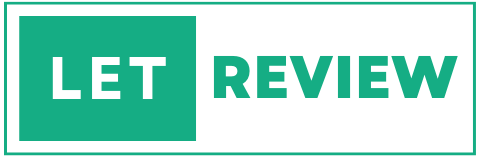
4 thoughts on “How to Remove Ants from Laptop”