Finding sudden black spots, shadows, or circles on your laptop screen can be really annoying and frustrating for users. These annoying marks seem to appear randomly, getting in the way of your work and distracting your eyes during the use of your device.
Although tempting, avoid punching or cracking your screen in anger over these pesky Graphics artifacts and display issues!
What is a Black Shadow on Laptop Screen?
A black shadow on a laptop screen refers to dark spots, marks, or areas that appear on the display. These black patches often show up randomly and can grow bigger over time. The shadows can take various shapes like spots, circles, lines, or large blotchy areas.
They are opaque black marks that block light from passing through that part of the screen, obscuring text/images behind the shadow.
What are the Causes of Black Shadows on Laptop Screen:
There are several possible causes of black shadows on a laptop display:
- Physical damage to the LCD panel – Cracks, dents, or pressure points on the screen can cause black spots or lines. This kind of damage usually occurs from dropping the laptop or impact damage.
- Liquid seepage – If water or other liquids get inside the display assembly, it can cause corrosion or short circuits that show up as dark patches.
- Dust buildup – Dirt and debris trapped between the glass and LCD matrix can also block light transmission.
- Backlight failure – When LED or CCFL backlight components start to fail, they produce uneven lighting which results in black shadows, especially around the edges.
- Ribbon cable damage – Video cables that get pinched, torn or become unseated can cause weird lines/distortion onscreen.
- Graphics card defects – A faulty dedicated GPU can start glitching and producing visual artifacts including black rectangles or shadows.
- Incorrect video settings – Wrong resolution, bit-depth, refresh rate etc. may manifest as shadow-like symptoms.
In this guide, we’ll go over the 11 best DIY fixes for black spots and shadows on a laptop display.
11 Best Ways to Fix Black Shadows on Laptop Screen
1. Update or Reinstall Display Drivers
Outdated, corrupt, or faulty graphics drivers are a common cause of artifacts and display issues. Updating to the latest video drivers can often resolve black spot problems.
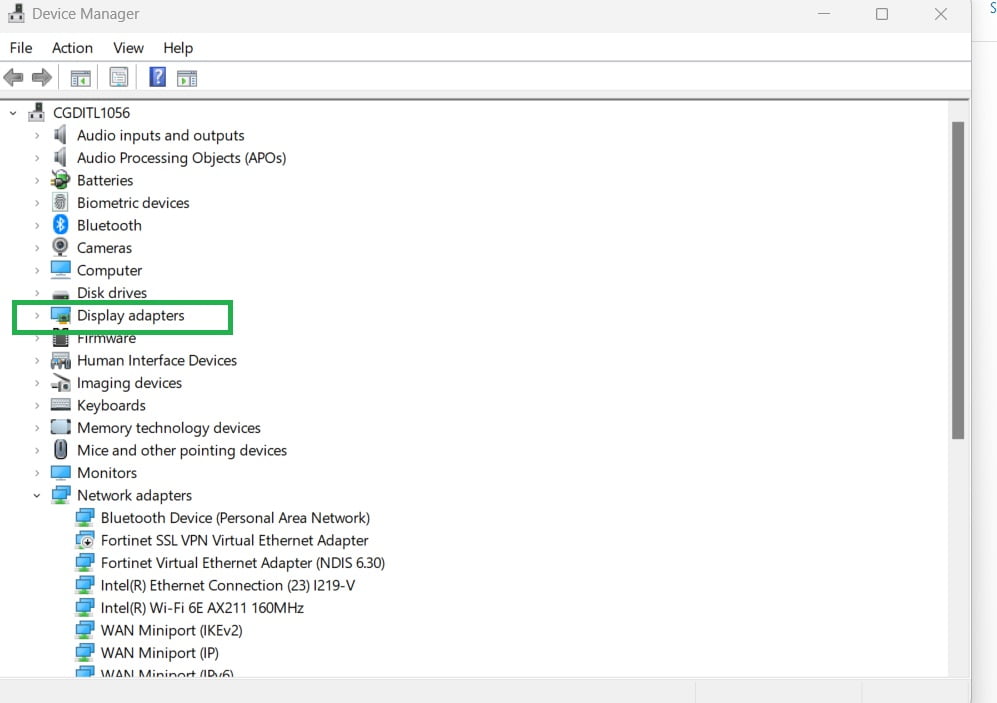
- Open Device Manager and check your Display Adapter for any warning signs.
- Go to the laptop company’s support site and download the newest driver.
- Uninstall the old driver, restart your laptop, then install the new driver.
If updating doesn’t work, remove the current driver using DDU and install the newest version for a fresh start.
2. Adjust Screen Resolution and Refresh Rate
Incorrect display settings can sometimes contribute to shadow issues.
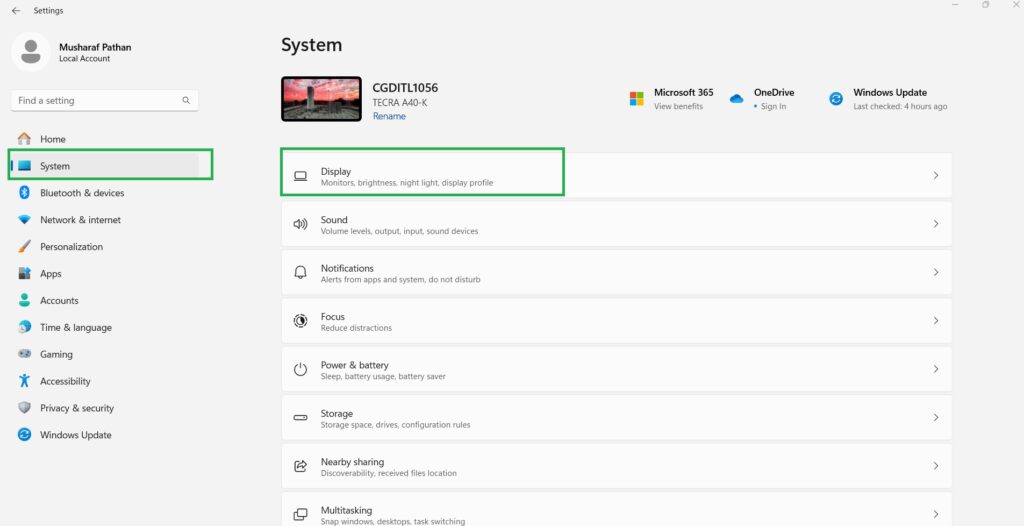
- Go to Start > Settings > System > Display.
- Under Resolution, move the slider to Recommended.
- For Refresh Rate, choose the highest rate available (often 60Hz).
- Click Apply and check if the spots disappear.
3. Modify Screen Brightness and Contrast
Overblown brightness and contrast can make shadows more visible.
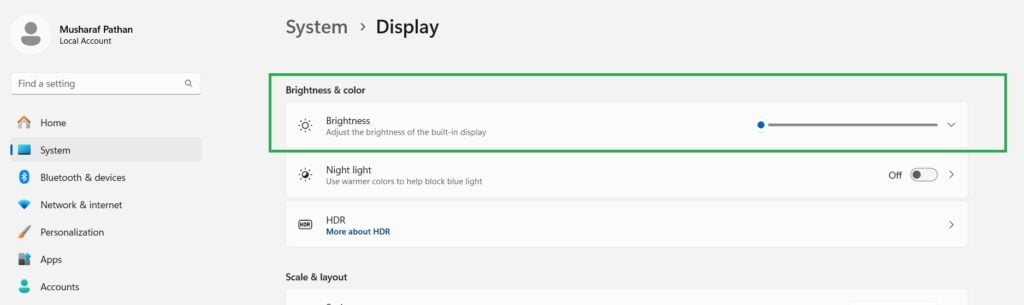
- Lower the screen Brightness under Display settings.
- Also, reduce the Contrast ratio to 70-80% and enable Adaptive Brightness.
- Check if adjusting these dims the black spots.
4. Run Hardware Diagnostics
Faulty hardware like RAM, hard drives or dedicated GPUs can manifest as weird screen artifacts.
- Boot into the laptop’s built-in diagnostics suite from BIOS (HP, Dell, and Lenovo all have one).
- Run extended tests on the display, memory, drives, and GPU.
- Replace any hardware flagged as faulty.
5. Examine for Physical Damage
Carefully inspect the LCD panel and hinges for any cracks, dents, or malformations that may be causing black marks.
- Check under bright lighting for panel damage or backlight bleed.
- Look for cracks around the bezel edges and hinges.
- Press gently on spots and bezel to check for any movement.
6. Check and Reseat Display Cables
Loose display cables are a common source of screen artifact issues.
- If comfortable, open the laptop to access the ribbon cables.
- Unplug and reseat cable connections to the motherboard and screen.
- Check cables for damage – replace if required.
7. Clean the Screen
Dirt, debris, and stains on the screen surface can create dark shadow-like symptoms.
- Turn off and unplug the laptop.
- Gently wipe the screen with a microfiber cloth.
- Use distilled water or a 50/50 vinegar and water solution for tough stains.
- Avoid applying pressure and don’t use harsh cleaners.
8. Apply Pressure to Spots
For some types of LCD damage, applying light tactile pressure can temporarily improve the appearance.
- With the laptop powered off, gently massage the dark spots, exercising care.
- Try pressing from side angles around the spot rather than directly poking at it.
- This is only a temporary fix but may reduce the mark.
9. Use a Screen Protector
Placing a screen protector over the panel can help conceal shadows in some situations.

- Purchase a screen protector specifically sized for your laptop model.
- Carefully apply the protector centered on the display.
- Air bubbles can worsen the marks so apply slowly.
This will only mask, not fix the problem so consider replacing the LCD eventually.
10. Replace Display Panel
If the LCD panel itself sustains damage, you may need to replace the screen.
- Purchase a replacement LCD screen for your specific laptop make and model.
- Find a disassembly guide for your laptop and carefully remove the old display.
- Transfer over any undamaged components like the webcam.
- Install the new panel and reassemble the laptop.
Getting the correct replacement part is crucial for ideal fit and performance.
11. Use an External Monitor
If replacing the laptop screen isn’t feasible, consider using a secondary external monitor instead.
- Connect your laptop to a monitor or TV via HDMI, DisplayPort, or VGA.
- Set the external display as your primary screen under Display settings.
- Close the laptop and work solely on the external display.
While inconvenient, this may be a feasible temporary solution in some cases.
Trying these troubleshooting steps can often resolve black spot and shadow issues without requiring expensive professional repair. If you’ve tried everything and it didn’t work, you might need to get professional help for a hardware problem.
Also Read:
When to Seek Professional Repair
If DIY fixes don’t work, take your laptop to a repair shop for professional help with dark spots or shadows. Some signs may indicate the need for a major repair or replacement.
- Display diagnostic fails – Points to internal LCD failure requiring screen replacement.
- Spot is growing – Suggests worsening damage like liquid seepage or cracked panel.
- Lines across screen – Indicates loose cabling that needs reseating or replacement.
- External display works fine – Confirms the laptop screen specifically is faulty and needs repair.
- Pressing bezel causes ripple effect – Signals screen damage making it necessary panel replacement.
Professional repairs can be expensive but necessary for hardware issues that you can’t fix on your own. Get an estimate beforehand and be sure to ask about parts/labor warranties.
Preventing Future Black Spots and Shadows on Laptop Screen
Once you restore your laptop screen to normal, make sure to follow these tips to avoid a recurrence of dark spots and shadows.
- Handle your laptop gently and transport it safely in a padded case.
- Keep the laptop away from moisture and liquids.
- Don’t place anything on top of the closed lid.
- Avoid exposing your laptop to temperature extremes.
- Install updates for graphics drivers, BIOS and firmware.
- Use external keyboard/mouse to avoid straining the hinges.
- Never clean the screen with alcohol, ammonia or abrasive cloths.
With proper care and maintenance, you can help prevent your display from developing new shadows and spots.
Buying Guide: Choosing the Best Fix for Your Laptop
When choosing a repair method for fixing dark marks on your laptop screen, there are important things to consider.
Proper Diagnosis – Have a repair shop correctly identify whether LCD damage, cabling issues or other hardware faults are responsible.
LCD Panel Replacement – For display cracks, drops or liquid damage, replacing the LCD assembly is often the solution.
Display Cable Repair – Reseating or replacing damaged video cables can fix lines and artifacts.
Backlight Repair – For backlight bleed, the LED or CCFL backlight components may need replacing.
Motherboard Repair – For GPU issues, repairs like rebelling and reflow can potentially fix the graphics chip.
You should use genuine OEM or high-grade aftermarket replacement parts for repairs.
Tech Expertise – Opt for experienced, laptop manufacturer-certified technicians when possible.
Warranties – Pick a repair shop that guarantees parts and workmanship for at least 3-6 months.
Cost – Get quotes from multiple repair services before deciding where to get service.
Choosing trustworthy experts with good parts and proven techniques increases your chances of a successful and lasting repair. With the right service, you can finally get rid of frustrating laptop screen shadows for good.
FAQS
Q: Why do black spots and shadows show up on my laptop screen?
A: Potential causes include physical damage, liquid seepage, backlight bleed, loose cables, outdated graphics drivers, or hardware defects. Diagnosing the root cause is key before attempting fixes.
Q: Will updating my display drivers fix the issue?
A: Possibly, if the spots are caused by software/driver issues. Updating to the latest video drivers can resolve some shadow and artifact problems.
Q: Is there a quick fix I can try myself at home?
A: Yes, simple steps like changing display settings, reseating connections, gently massaging spots, or using a screen protector may provide temporary relief in some cases.
Q: When should I take my laptop to a professional for repair?
A: If you’ve exhausted DIY fixes and diagnostic tests indicating hardware failure like a cracked LCD panel or faulty GPU, professional repair will likely be required.
Q: Does replacing the screen or cables fix this permanently?
A: Replacing a damaged LCD panel, backlight or worn cables with new parts should result in a long-term fix, provided the repair work is done properly.
Q: Can I prevent future black spots from appearing?
A: Handling your laptop gently, keeping it dry, installing updates, and not placing pressure on the lid can all help minimize the chances of new display issues occurring.
Q: Is there a DIY fix for really dark or large black spots?
A: Unfortunately no – large, spreading black marks usually indicate a damaged panel or backlights, necessitating professional screen replacement.
Q: Will connecting my laptop to an external monitor fix the internal display spots?
A: No, external monitors only provide a workaround to use the laptop despite the built-in screen defects. The dark spots will persist on the laptop display itself.
Q: Should I take my laptop back to the manufacturer to fix screen issues?
A: Only if it’s under warranty – otherwise third-party repair shops are usually faster and more affordable. But always check repair warranties.
Q: Can a black screen on a laptop be fixed?
A: Yes, a black laptop screen can often be fixed without replacing the entire display. Potential solutions include manually rebooting, updating graphics drivers, changing screen settings, reseating connections, replacing cables, or repairing loose panel joints. In some cases of physical damage, a professional may need to replace the LCD panel itself.
Q: What are the dots on my laptop screen?
A: Dots on a laptop screen are typically stuck or dead pixels. Single dots are often caused by pixel burnout, while clusters can indicate damage to the LCD matrix or graphics card issues. Stuck pixels may be temporarily fixed by applying gentle pressure or massage. Permanent repair involves screen replacement for dead pixels.
Q: How can I fix my laptop screen without replacing it?
A: Check for software issues like corrupted graphics drivers. Also reseat the display cable connections, toggle screen settings, connect to an external monitor to test, and examine for loose bezel screws or backlight issues. These fixes may resolve the problems without a full LCD panel replacement.
Q: How do I get rid of black spots on my laptop?
A: Update display drivers, modify resolution and refresh rate, run video diagnostics tests, check for physical damage, gently massage spots, use a screen protector, or replace display cables as needed. If DIY methods don’t remove black spots, professional display repair may be required.
Q: How do I get my black screen back to normal?
A: For sudden black screens, try force rebooting the laptop, connecting to an external display, and downloading graphics driver updates. If no image appears, test components like RAM and HDD, and reset BIOS by detaching the battery. Failing hardware may require professional repair or replacement to restore a normal display.
If you found this article useful, Kindly subscribe to our newsletter for more such tips and tricks, and stay tuned to Letreview.in
This is an affiliate article and I earn a small commission if you purchase through links provided in the article. Please note there is no additional cost to you.



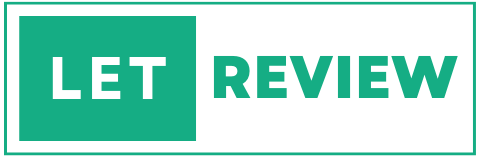
Thanx for your tips. I was just googling about the black shadows that are being displayed on my laptop screen and couldn’t know what to do. However your methods looks easy to understand and will perform to sort this out.
Cheers 😉